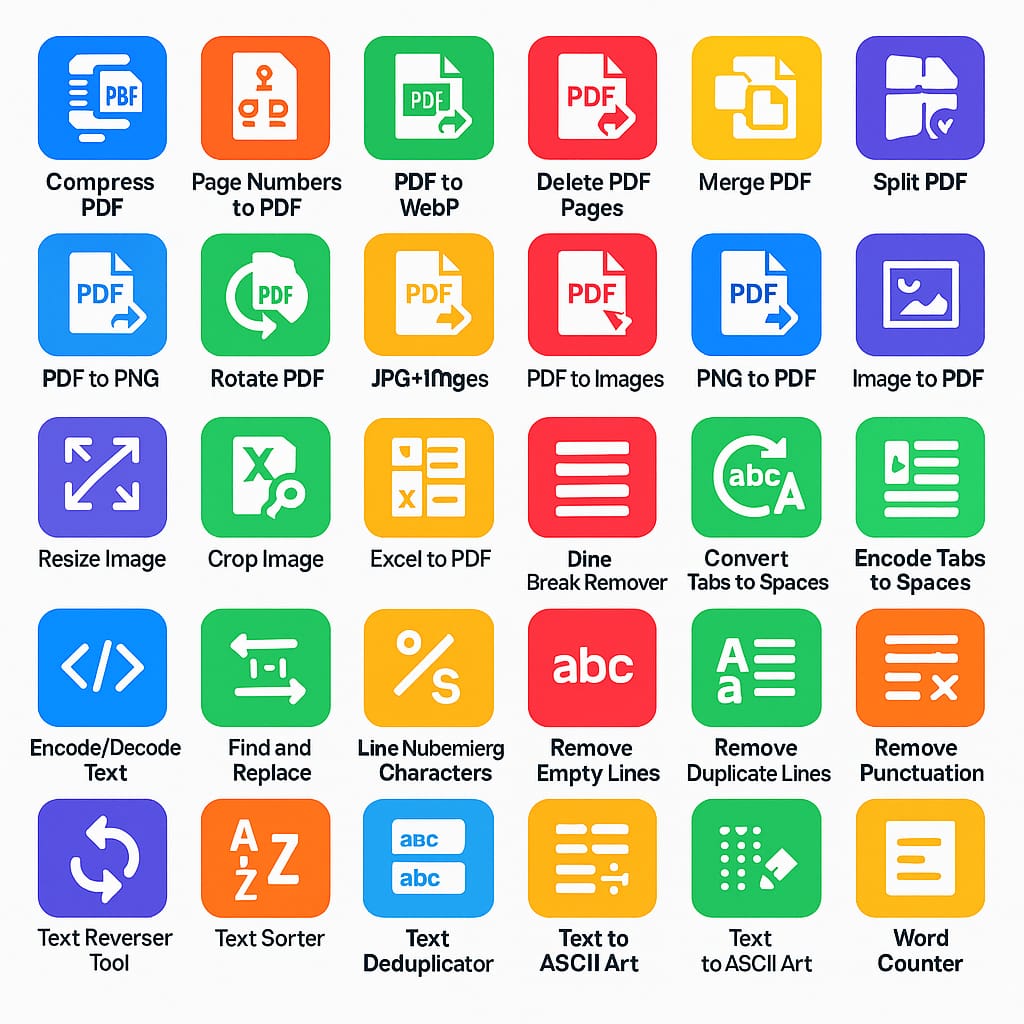Image-to-PDF: The Ultimate Guide for Efficient File Conversion
In today’s digital age, images are a ubiquitous part of our lives. Whether you’re snapping photos on your phone, scanning documents, or downloading images from the web, we often find ourselves needing to share or store these images in a convenient format. One of the most widely used formats for sharing documents and images is PDF (Portable Document Format). It’s easy to open, share, and print across all devices without worrying about formatting issues.
Converting image-to-PDF files is a crucial task for many individuals and businesses alike. In this article, we’ll explore the benefits of converting image-to-PDF, the best tools available for this purpose, and how to use an image-to-PDF converter effectively.
Why Convert Images to PDF?
PDF files are preferred for a variety of reasons, making the conversion from image to PDF a valuable tool. Here’s why:
1. Universal Compatibility
PDFs can be opened on any device or platform without requiring specialized software. Whether you’re using a Windows PC, Mac, or mobile device, PDFs retain their quality and formatting. Unlike images (e.g., JPEG, PNG), which may look different depending on the device or software used to open them, PDFs are consistent.
2. Compact File Size
PDFs generally compress images better than standard image formats. This makes the PDF format ideal for sharing large image files. Converting a set of images into one PDF not only reduces file size but also makes it easier to manage and share.
3. Multi-Image Support
Sometimes, you may have multiple images that need to be viewed or shared together. By converting several images into a single PDF, you can keep all the images in one document, which is more convenient for both storage and sharing.
4. Easy Editing and Annotation
When images are converted into PDFs, you can easily add text, annotations, highlights, and shapes. If you need to make comments on a picture or add notes to scanned documents, PDF allows you to do this without altering the original image.
5. Enhanced Security
PDF files can be password-protected or encrypted, adding an extra layer of security when sharing sensitive information. This is particularly useful for businesses or individuals working with confidential or proprietary content.
How to Convert Images-to-PDF
Converting an image-to-PDF may seem like a complicated process, but there are simple and user-friendly ways to do it. Whether you’re working on a desktop, mobile device, or online platform, there are various methods for converting your images to PDFs.
1. Using Online Image-to-PDF Converters
One of the easiest and fastest ways to convert images-to-PDF is by using online tools. These platforms are accessible from any device with internet connectivity and allow you to convert images in just a few clicks. Some popular online image-to-PDF converters include:
Smallpdf: A popular, easy-to-use online tool that offers multiple document conversions, including image-to-PDF. Simply upload your image files, and Smallpdf will combine them into a PDF with the option to adjust the layout and margins.
ILovePDF: ILovePDF is another versatile online tool that allows users to convert images to PDFs. With a simple drag-and-drop feature, you can quickly convert multiple images into a single PDF file.
PDFCandy: This online converter offers a variety of PDF conversion tools. You can upload one or multiple image files, and the platform will convert them into a PDF that’s ready to download and share.
These online converters are particularly useful for users who don’t want to download or install any software. They are fast, convenient, and typically free for smaller files or a limited number of conversions.
2. Using Desktop Software
For those who prefer offline solutions or need to process larger batches of images, desktop software is a great option. Many PDF creators, such as Adobe Acrobat and Foxit PhantomPDF, offer built-in tools to convert images into PDF format. Here’s how it works:
Adobe Acrobat: Open Adobe Acrobat and choose “Create PDF.” You can then select your image files (JPEG, PNG, TIFF, etc.) and convert them into a PDF. Adobe Acrobat also allows you to adjust the layout, page size, and other settings for your PDF.
Foxit PhantomPDF: Foxit offers a similar conversion process. You can use their “Create PDF” function, select your image files, and quickly turn them into a PDF document. Foxit also provides editing tools to manipulate your PDFs after conversion.
These tools offer greater flexibility and options when converting multiple images or needing to batch process larger image collections.
3. Using Mobile Apps
For those on the go, mobile apps offer a convenient way to convert images into PDFs. There are plenty of apps available for both Android and iOS devices, allowing users to convert images to PDFs directly from their phones. Popular apps include:
CamScanner: Available on both Android and iOS, CamScanner allows you to scan documents or convert images into PDFs. The app includes features for editing, enhancing, and annotating PDFs, making it perfect for those who need to make quick changes on the go.
Adobe Scan: Adobe’s mobile app enables users to scan physical documents or photos and convert them into high-quality PDFs. The app automatically detects the edges of the document, crops it, and converts it into a PDF.
Image-to-PDF Converter: This app is specifically designed for converting multiple images into a single PDF file. You can easily import photos from your gallery, adjust settings, and save the final PDF on your device.
These mobile apps are perfect for those who need to convert images-to-PDF while traveling or during moments when a computer is not readily available.
4. Using Built-In Operating System Tools
In some cases, both macOS and Windows come with built-in tools for converting images to PDF. For example:
Windows: Windows 10 and later versions allow users to “Print” an image to PDF directly. Simply open the image, choose the “Print” option, and select “Microsoft Print to PDF” as the printer. This will save the image as a PDF file.
macOS: On a Mac, you can simply open the image in Preview, then select “File” and “Export as PDF.” This allows for quick and easy conversion directly from the default image viewer.
These built-in features eliminate the need for third-party software or online tools.
Best Practices for Image to PDF Conversion
When converting images to PDFs, it’s important to follow a few best practices to ensure the best results:
1. Optimize Image Quality
Ensure that the images you’re converting are of high quality. Poor resolution images can look pixelated or blurry when converted into PDFs. Always use images with high resolution for clear, professional results.
2. Organize Your Images
If you’re converting multiple images into one PDF, it’s a good idea to arrange them in the correct order before starting the conversion process. This ensures that the images appear in the desired sequence in your final PDF.
3. Consider File Size
If you’re converting many images, the resulting PDF may be quite large. Use compression tools or adjust the settings in your image-to-PDF converter to optimize the file size, especially if you plan on sharing the PDF over email or on the web.
4. Select the Right Layout
Most image-to-PDF converters offer options for layout customization, such as single-page or multi-page PDF formats. Choose the layout that best suits your needs. For example, if you’re creating a portfolio, you may want to use a single-page layout to showcase one image per page.
Conclusion
The Image-to-PDF conversion process is essential for individuals and businesses alike who need to manage, share, and store images in a more convenient and professional format. Whether you’re a photographer, a student, or a business professional, converting image-to-PDFs can streamline your workflow and ensure that your content is presented in the best possible way.
By using the right tools and following a few simple steps, you can convert your images into high-quality PDFs that are easy to manage, share, and store. Whether you choose an online converter, desktop software, or mobile app, the process is simple, fast, and effective. With a little practice, you’ll be able to convert image-to-PDFs effortlessly, improving your productivity and ensuring your files are easy to access and view by anyone, anywhere.