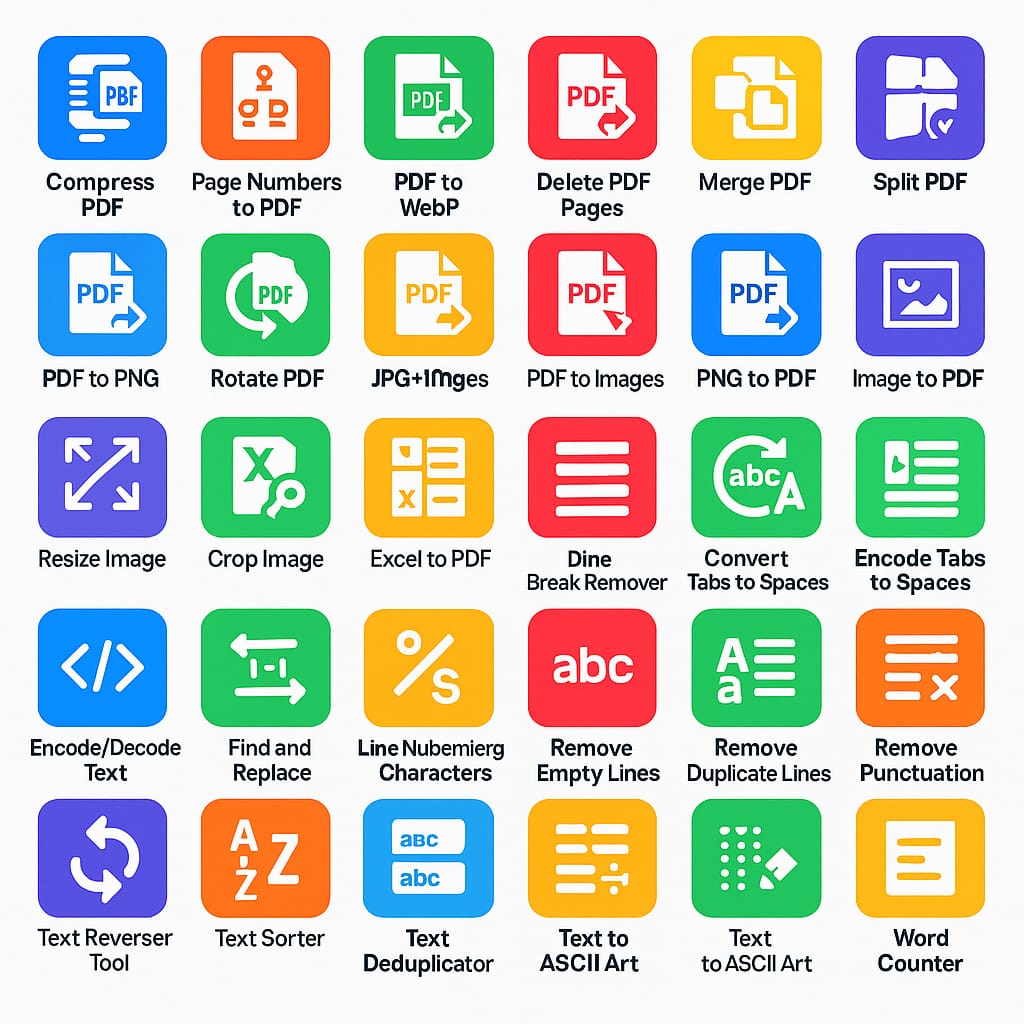📄 Compress PDF
🕗 Awaiting file...
How to Compress PDF Files: A Complete Guide
Compress PDF In today’s digital age, PDFs have become the standard file format for sharing, storing, and printing documents. However, while PDFs are reliable, they can often be large in size, especially when they contain high-resolution images, complex graphics, or a lot of pages. A large PDF file can be cumbersome to email, slow to load, or difficult to store. This is where PDF compression comes into play.
What is PDF Compression?
PDF compression refers to the process of reducing the file size of a PDF document without significantly affecting its quality. The goal is to make the file easier to share, store, and manage, while retaining as much of the original content and formatting as possible.
Why Compress PDF Files?
There are several reasons why someone might need to compress a PDF file:
Email Attachments: Email services typically have size limits for attachments. If your PDF is too large, you might not be able to send it as an attachment.
Storage: Storing large PDFs can take up significant disk space, especially if you have many of them. Compressing PDFs helps save storage space on your devices.
Website Optimization: Websites that host PDFs or allow users to download them often need smaller files to ensure faster load times and better user experience.
File Sharing: Compressing PDFs makes it easier to share them on file-sharing platforms, especially if the platform has upload size restrictions.
Printing and Scanning: Large PDFs take longer to print and can sometimes cause issues with printers, especially if the printer is older or slower.
How Does PDF Compression Work?
PDF compression works by optimizing the content within the file, focusing mainly on reducing the file size of images, fonts, and embedded objects. Here’s how each element is optimized:
Images: PDFs often contain high-resolution images that are much larger than necessary. Compression software reduces the resolution of these images, or changes their format to a more efficient one (like from TIFF to JPEG).
Fonts: If a PDF contains many different fonts, they can increase the file size. Compression tools may subset the fonts (only include the characters used) or substitute fonts for smaller ones.
Embedded Objects and Graphics: Some PDFs include complex graphics or embedded files. These can be optimized by reducing their resolution, removing unnecessary data, or converting them to a simpler format.
Metadata: PDFs can contain hidden metadata (such as editing history or document properties) that isn’t necessary for the document’s functionality. Compressing these files involves stripping out unnecessary metadata to save space.
How to Compress a PDF
Compress PDF There are multiple methods for compressing PDF files, ranging from online tools to desktop software. Let’s explore both options:
1. Using Online Tools
Compress PDF There are numerous websites that offer free and easy PDF compression. These tools are often user-friendly, requiring no software installation. Popular online PDF compressors include:
Smallpdf
ILovePDF
PDF Compressor
Here’s how you can use an online tool to compress a PDF:
Visit a PDF compression website (e.g., Smallpdf).
Upload your PDF file from your computer, Google Drive, or Dropbox.
Select the compression level (usually, there’s a balance between high-quality and maximum compression).
The website will process the PDF and compress it.
Download the compressed file.
Advantages:
Quick and easy.
No need for software installation.
Free options are available.
Disadvantages:
Privacy concerns (your file is uploaded to a third-party server).
Limited control over the compression settings.
File size limits may apply (depending on the website).
2. Using Desktop Software
If you often work with large PDFs, you may prefer using desktop software that offers more control over the Compress PDF. Some popular software options include:
Adobe Acrobat Pro
Nitro PDF
PDF-XChange Editor
Here’s how to compress a PDF using Adobe Acrobat Pro:
Open the PDF in Adobe Acrobat Pro.
Click on “File” > “Save As Other” > “Optimized PDF.”
A dialog box will appear with various compression options, including image quality, font settings, and more.
Adjust the settings as needed to balance quality and file size.
Click “OK” and save the compressed PDF.
Advantages:
Greater control over compression settings.
No need to upload your files to a third-party service.
Suitable for batch processing multiple files.
Disadvantages:
Requires software installation.
Some programs (like Adobe Acrobat Pro) can be expensive.
3. Using Command Line Tools
Compress PDF For advanced users, command-line tools like Ghostscript and pdftk can be used to compress PDFs. These tools offer fine-grained control and can be scripted for batch processing. However, they require some technical know-how and are best suited for developers or power users.
How to Compress PDF Using Ghostscript:
Download and install Ghostscript.
Open a command prompt and type a command like:
gs -sDEVICE=pdfwrite -dCompatibilityLevel=1.4 -dPDFSETTINGS=/screen -dNOPAUSE -dQUIET -dBATCH -sOutputFile=compressed.pdf original.pdfThe file will be compressed based on the settings provided.
Advantages:
Highly customizable.
Free and open-source.
Can handle batch compression.
Disadvantages:
Requires technical expertise.
Command-line interface may be intimidating for beginners.
4. PDF Compression on Mobile Devices
If you need to compress a PDF on your smartphone or tablet, there are apps available for both Android and iOS devices. Apps like PDF Compressor (Android) and PDF Expert (iOS) can compress PDFs directly on your mobile device.
Advantages:
Compress PDFs directly from your phone.
Convenient for on-the-go use.
Disadvantages:
Limited features compared to desktop solutions.
Some apps may require in-app purchases.
Final Thoughts
Compress PDF files is an essential task for many users, whether it’s to fit within email attachment limits, reduce storage space, or optimize files for online sharing. Whether you choose an online tool, desktop software, or a mobile app, understanding the basics of how PDF compression works and the available options can help you save time, reduce file sizes, and ensure that your documents are easy to manage and share.
Always remember to keep backups of your original files, especially when working with significant compression settings that may affect the quality of images or text.